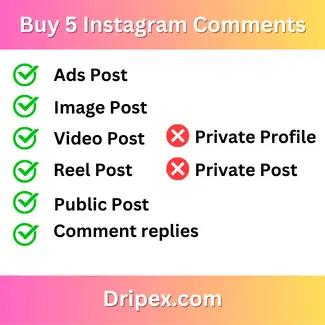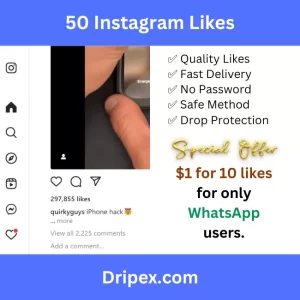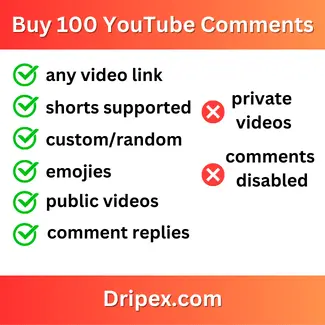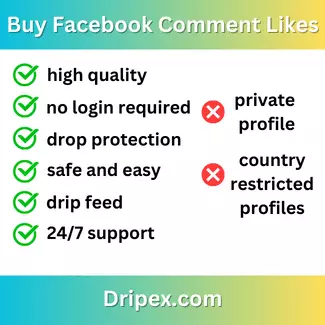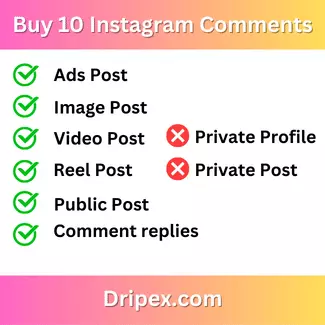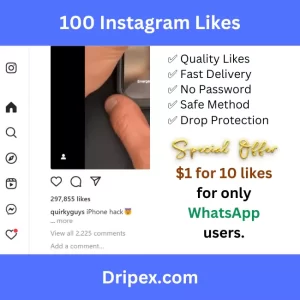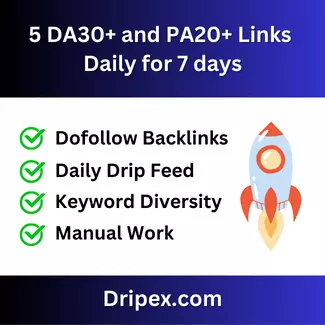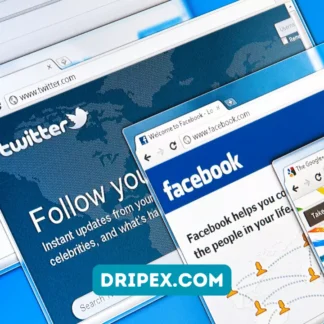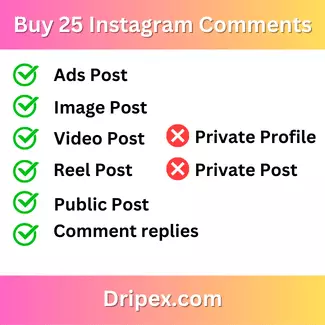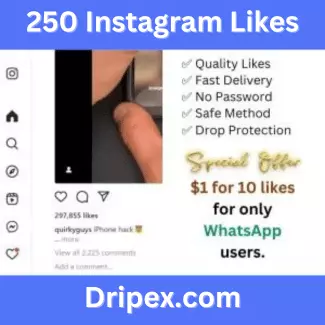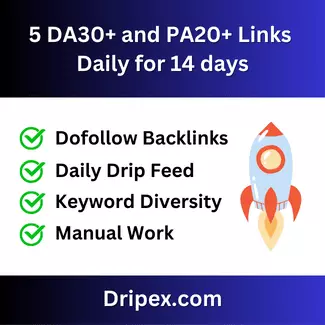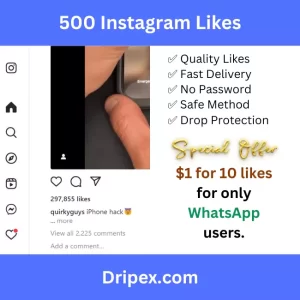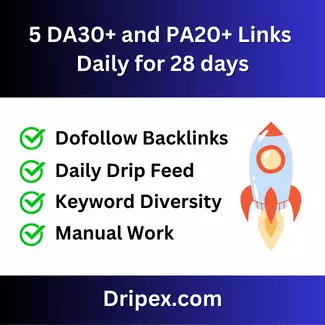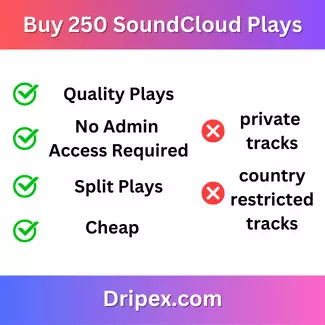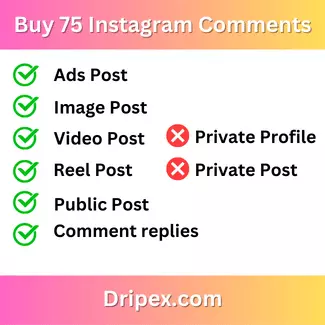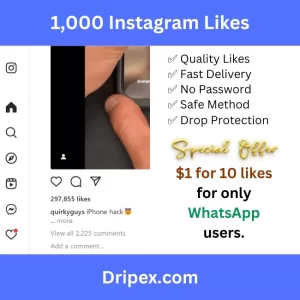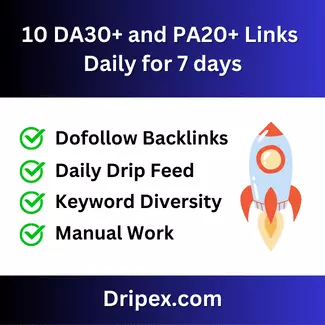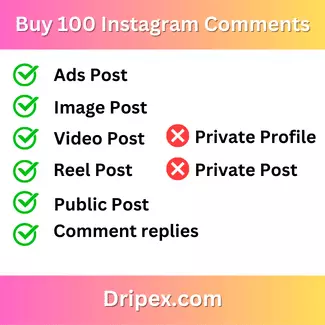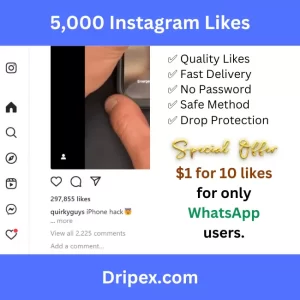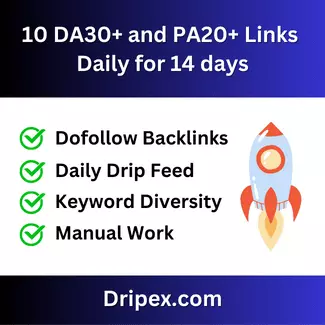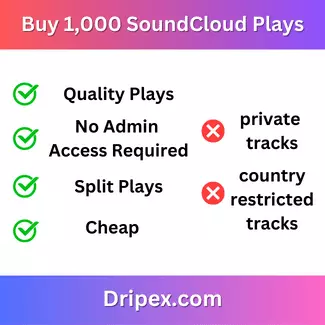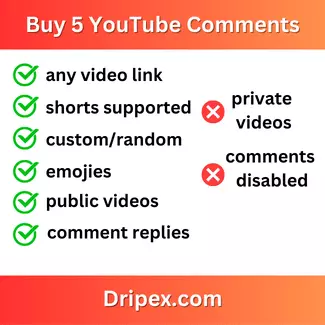As one of the leading social media marketing agencies in Dubai and India, we often help businesses to solve their problems on social media marketing. When we manage the social media pages for clients, we solve the problems ourselves even before the clients notice them.
We don’t mind extending our support to other businesses and individuals who are not our customers. We do get a lot of queries from companies on various problems they face on their social media accounts and here is one such problem that was asked by many clients:
When someone tries to post a comment with a photo or video on a Facebook page, the photo doesn’t get posted and they get the below error message:
“Photo comments on this page are not allowed.”
The error message and the solution looked very trivial to us but on a deeper look, we figured out there is no proper solution mentioned anywhere on the web for this problem. We found this same issue was asked by several people and even on the Facebook support forum, there is no proper solution given (I’m not surprised on this. Facebook is known for giving very poor support when their users face problems.). Many websites have given various solutions but almost all of them are not the right solution.
So, let’s come to the problem and solution.
If you are not able to add a photo to your comment on the Facebook page, how will you fix it?
Here is the reason – The admin of the page has disabled image posts on the Page.
Now, how do you fix this problem?
Even if you spend hours on Facebook settings looking for a settings that allows image posting in the comments, you won’t find one. In fact, there is no such settings that allow you to enable photos in comments.
So, how do you solve this?
Here is the solution. The settings is part of another configuration. All you have to do is, enable “Allow visitors to the Page to publish Posts“.
Steps to enable photos in the comments
- Go to the Page. Make sure you have the Admin rights.
- Click on “Settings” in the top right corner
- Click on “General” in the left navigation
- Click on “Edits” next to the “Visitor posts” setting on the right
- Select “Allow visitors to the Page to publish Posts”
- Enable “Allow photo and video posts”
- You may want to enable “Review posts by other people before they are published to the Page” as well to avoid others abusing or spamming on your page.
Hope you are able to enable commenting with photos on your Facebook page with this approach.
If you require any help with social media marketing or digital marketing services like search engine optimisation, website development, content marketing etc, feel free to contact SpidrWorks. We will be happy to help you with any digital marketing services.
-
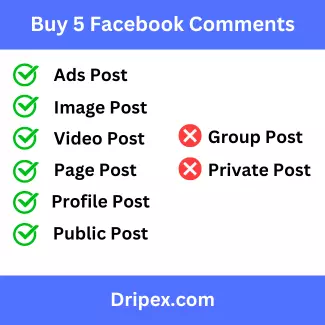
Buy 5 Facebook Comments ~ $5.00 – $105.00 USD
Boost your Facebook engagement with 5 custom comments. Buy now and increase your social media presence and online visibility.
-
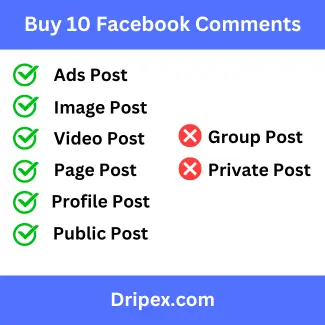
Buy 10 Facebook Comments ~ $10.00 – $110.00 USD
Take your social media game to the next level! Buy 10 custom Facebook comments and maximize your impact and online engagement.
-
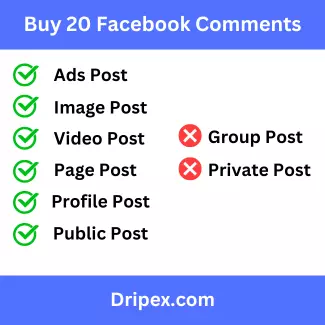
Buy 20 Facebook Comments ~ $20.00 – $120.00 USD
Boost your sales and drive traffic to your Facebook page with 20 high-quality comments. Buy now for maximum engagement and ROI.
-

Buy 25 Facebook Comments ~ $25.00 – $125.00 USD
Boost your online reputation with 25 Facebook comments! Buy now and increase engagement, credibility, and visibility. Affordable prices
-
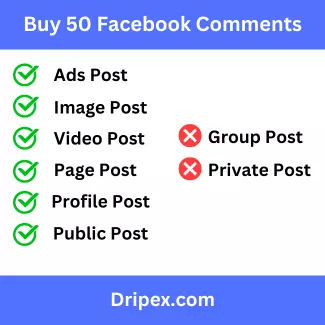
Buy 50 Facebook Comments ~ $50.00 – $150.00 USD
Boost your social media presence with 50 Facebook comments! Buy now and expand your influence on the world’s largest social network.
-
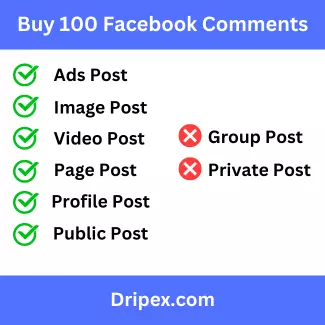
Buy 100 Facebook Comments ~ $100.00 – $200.00 USD
Ready to take your social media to the next level? Buy 100 Facebook comments now and watch your engagement soar!
-

The Power of Buying Unique Facebook Comments for Your Business
Boost your business’s online reputation, engagement, and growth by unlocking the power of unique Facebook comments.
-
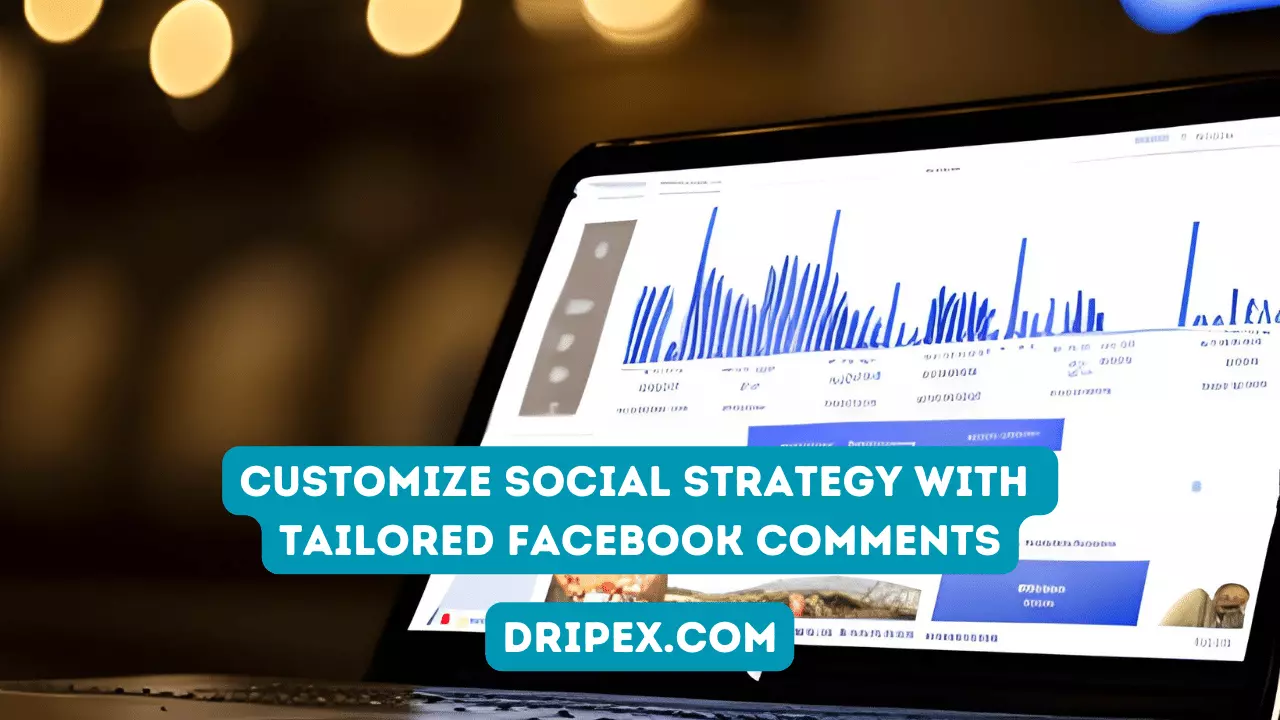
Customize Social Strategy with Tailored Facebook Comments
Boost your social media game with tailored Facebook comments. Stand out and connect with your followers on a deeper level.
-
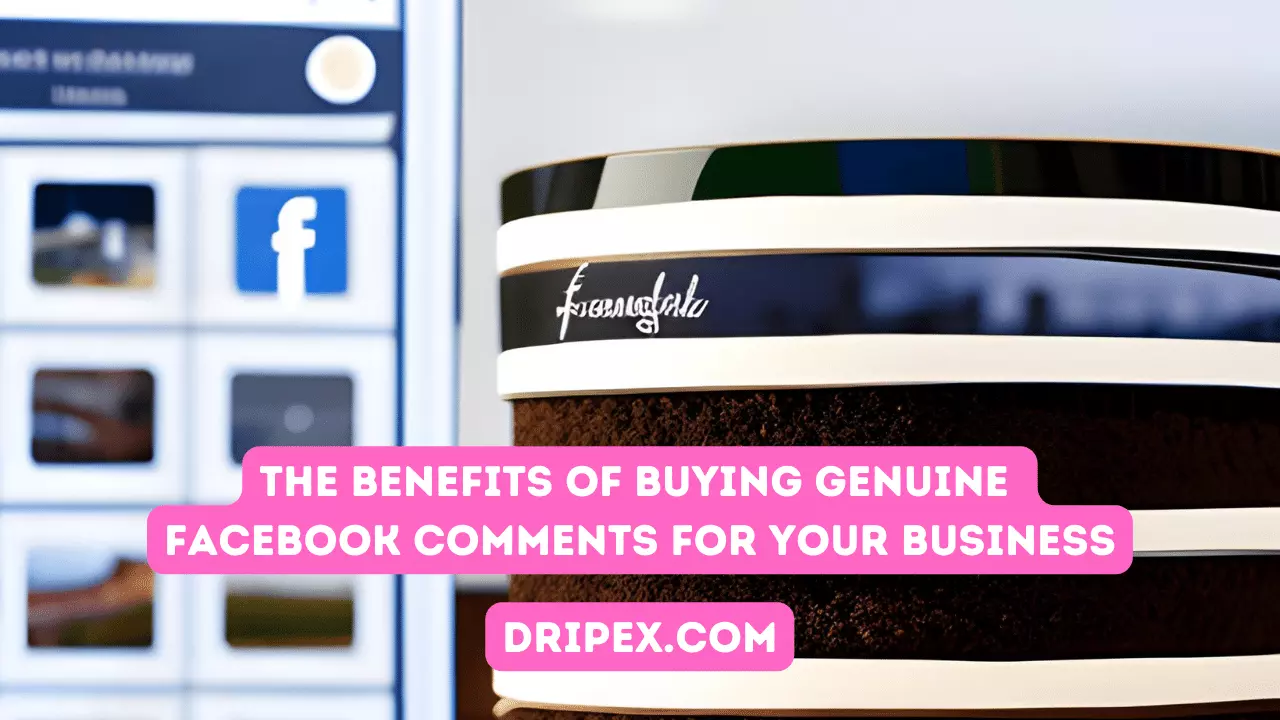
The Benefits of Buying Genuine Facebook Comments for Your Business
Boost your business on Facebook with authentic comments. Buy comments to increase your online presence today.
-
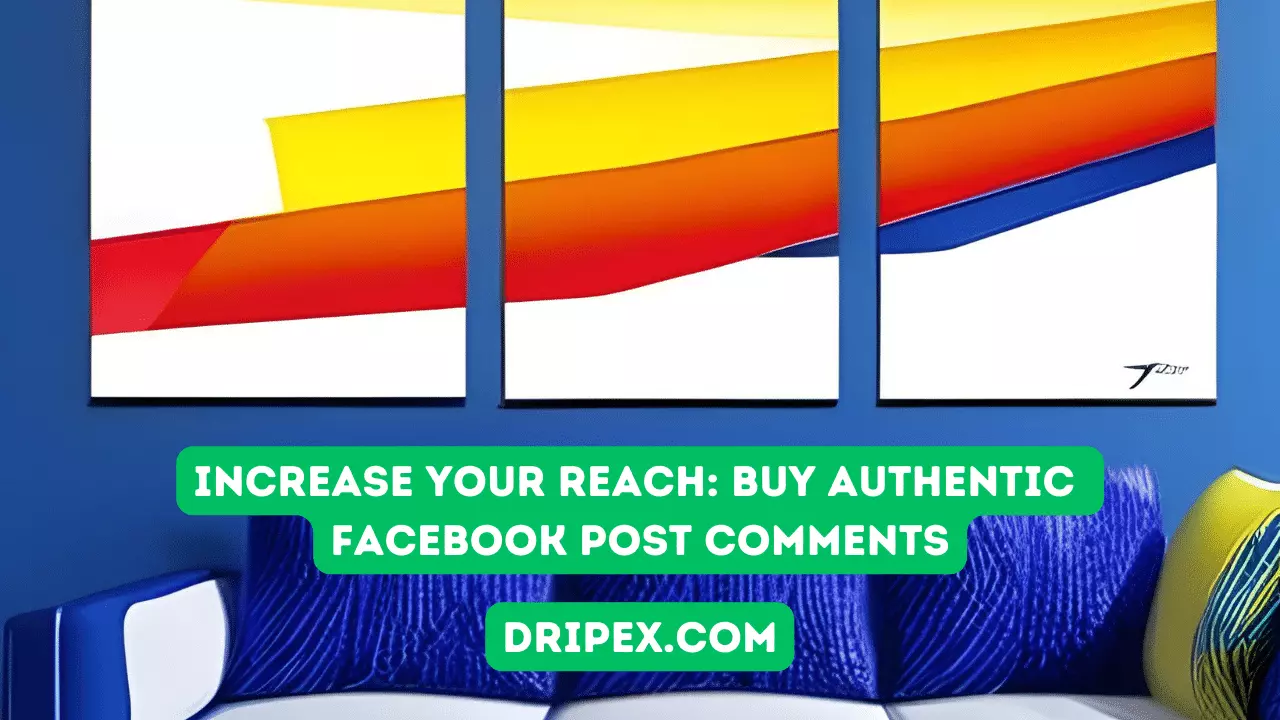
Increase Your Reach: Buy Authentic Facebook Post Comments
Looking to expand your reach on Facebook? Buy authentic post comments to increase engagement and attract a wider audience.
-
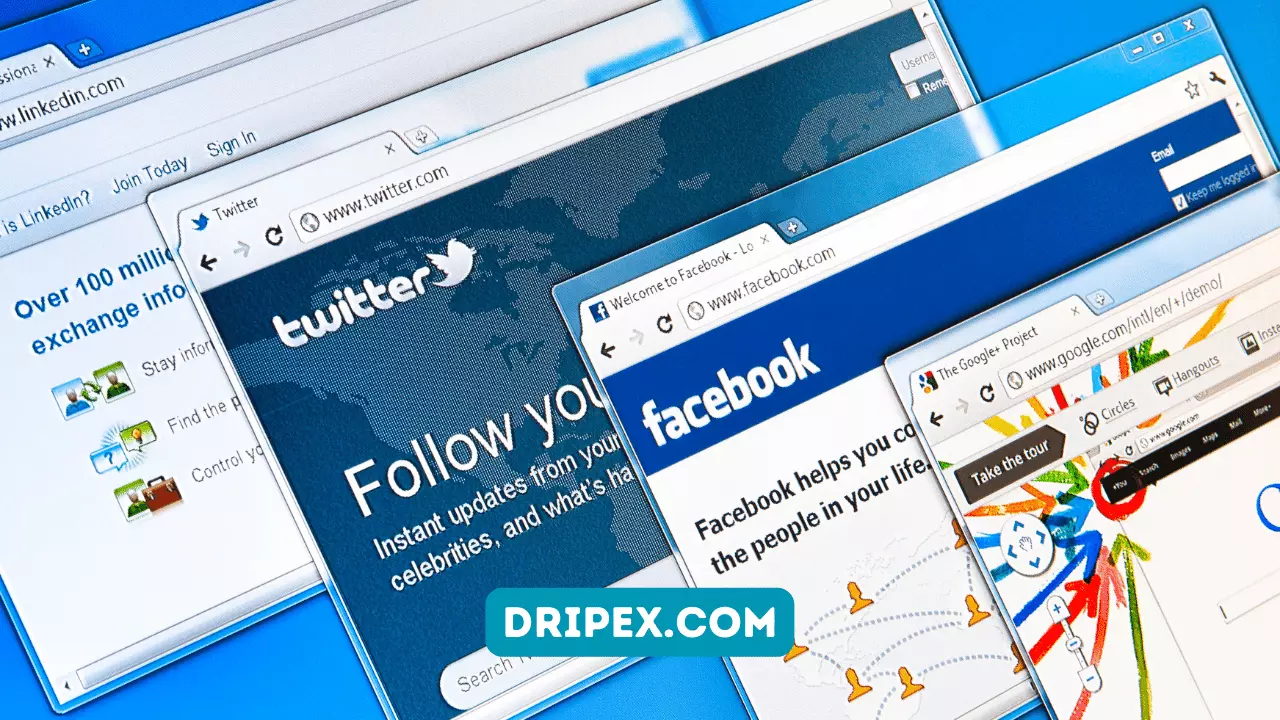
Some Inspiring Motives and Facts to Buy Facebook Comments Fiverr
Looking to boost your Facebook engagement? Check out Fiverr for inspiring facts on how buying comments can enhance your online presence.
-

The Importance and Usefulness Associated with Buy Facebook Photo Comments
Want to increase your Facebook photo engagement? Discover the importance and usefulness of buying Facebook photo comments
-
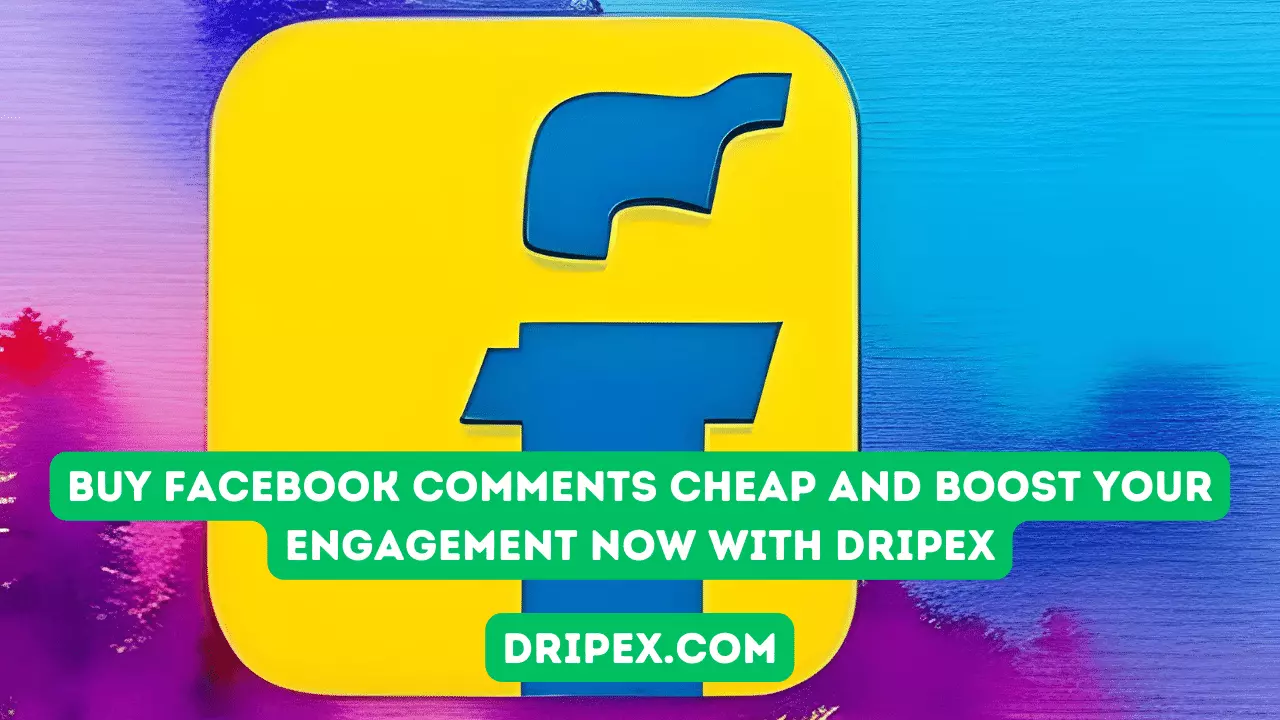
Buy Facebook Comments Cheap and Boost Your Engagement Now with Dripex
Maximize your Facebook engagement without breaking the bank. Buy Facebook comments cheap from Dripex and watch your posts soar. Get started now!
-
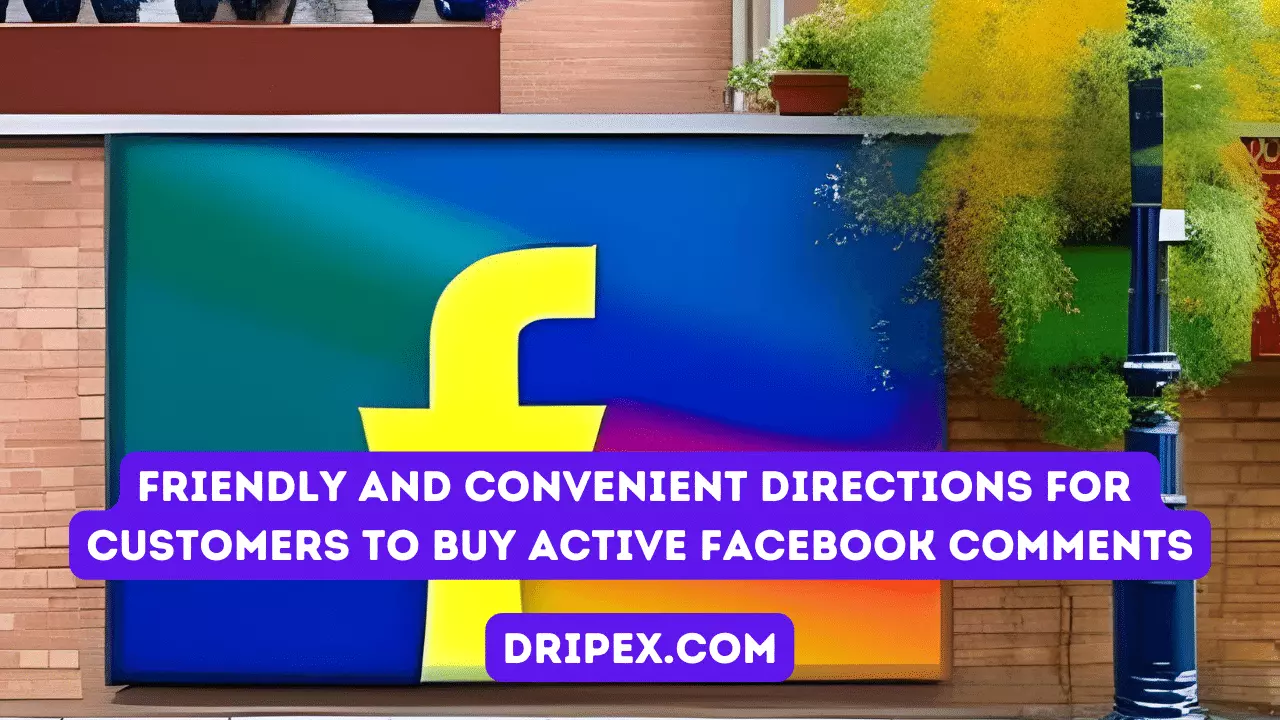
Friendly and Convenient Directions for Customers to Buy Active Facebook Comments
Get more engagement on your Facebook posts with active comments! Follow our user-friendly guide to buy active Facebook comments.
-
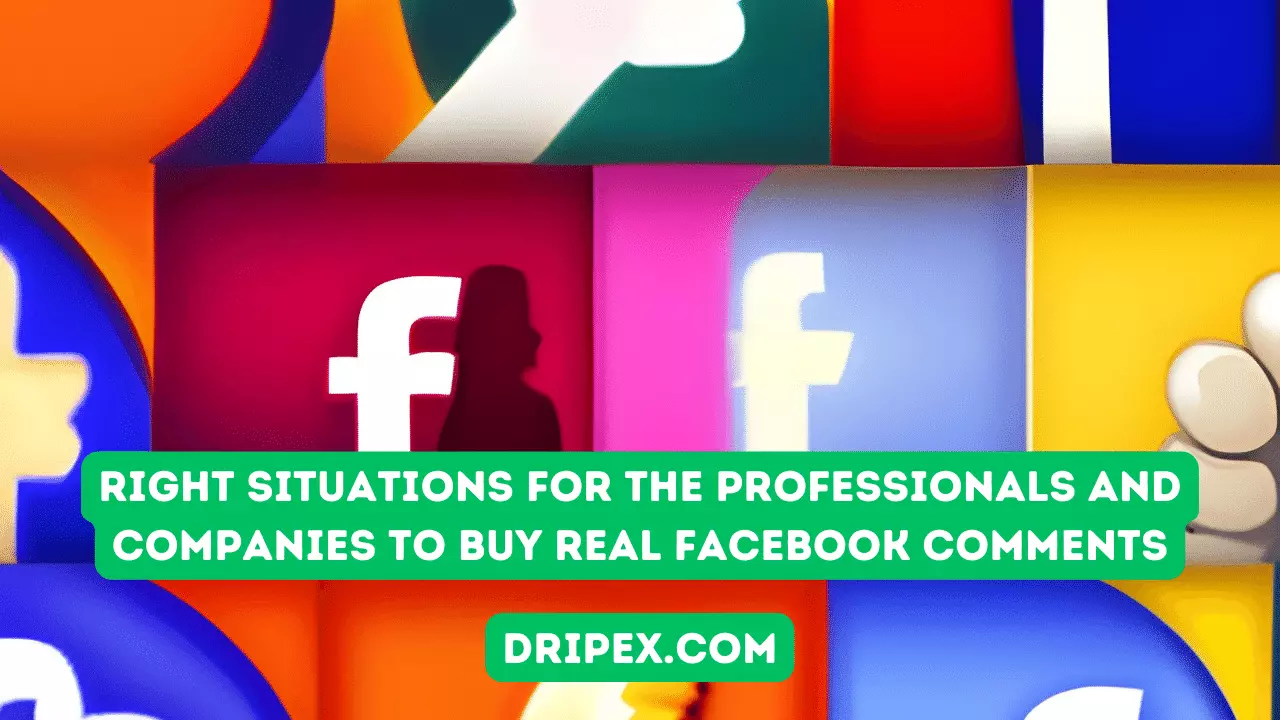
Right Situations for the Professionals and Companies to Buy Real Facebook Comments
Looking to boost your credibility on social media? Buy real Facebook comments from professionals to increase engagement and reach.
-

Key Reasons for Companies to Buy Facebook Comments
Enhance your online presence and engage with your audience by purchasing Facebook comments. Discover key benefits for your business today.